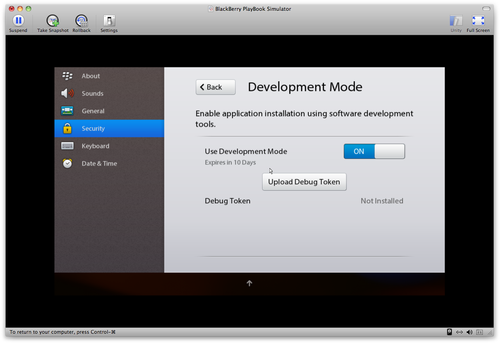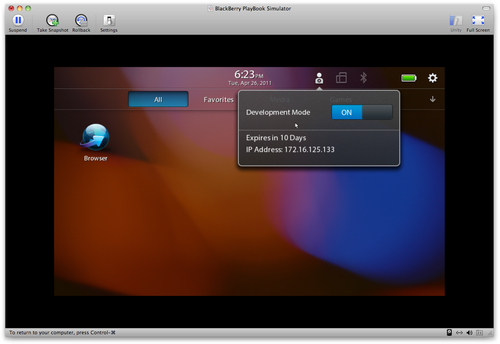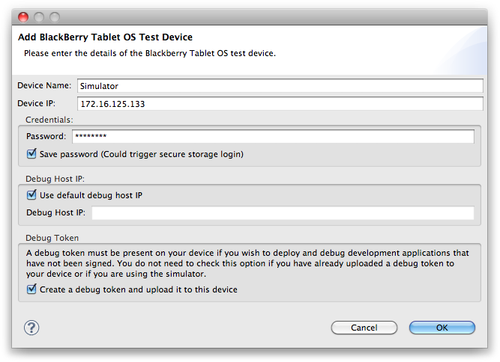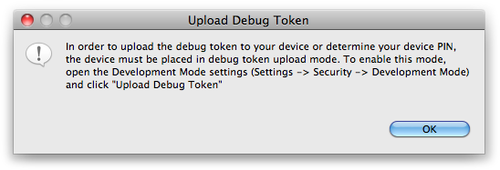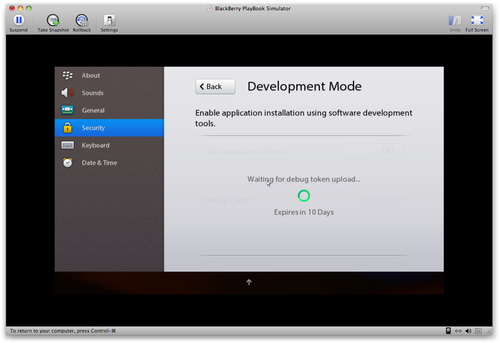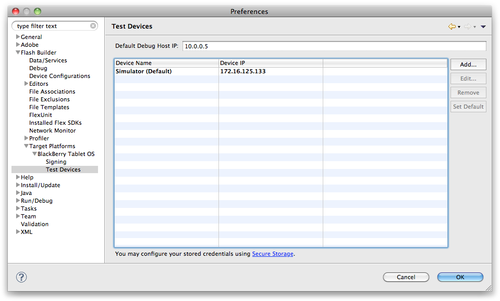1.1. Set Up a Test Environment
If you do not have a device to test with, RIM has made a VMware
image available—it’s located at http://us.blackberry.com/developers/tablet/adobe.jsp.
After downloading this disk image, open it within VMware and complete
the following steps to test your application.
Within Flash Builder, click on the Flash Builder and then on the
Preferences menu. Then expand the Flash Builder→Target
Platforms→BlackBerry Tablet OS→Signing item within the tree on the left
side. See Figure 8.
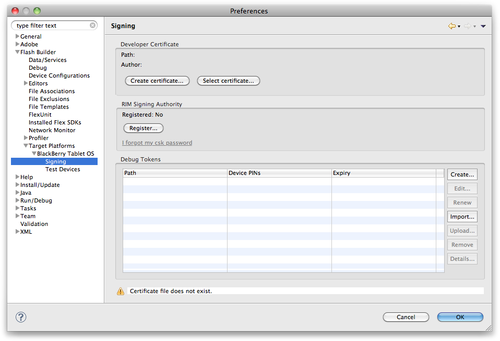
Click on the Create certificate to create a new certificate for
your workspace. Fill in the form values, then click OK. See Figure 9.
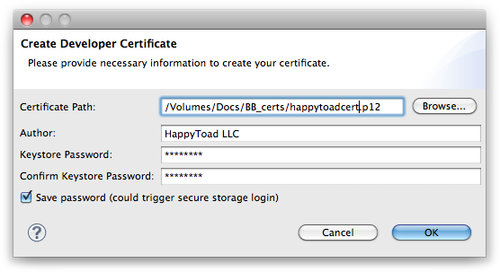
Next, you will need to register as a developer with RIM by
completing the form at https://www.blackberry.com/SignedKeys/. Once you have
completed this form, you will be sent some code-signing files. To
register these with Flash Builder, click on the Register button (see
Figure 10). Figure 11 shows the registration form.
Figure 12 shows that you have now been
registered with the RIM Signing Authority.
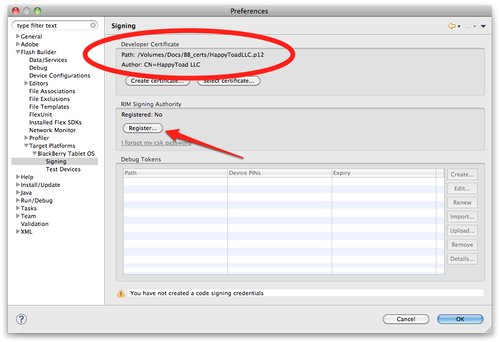
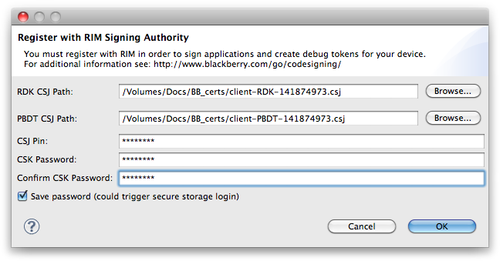
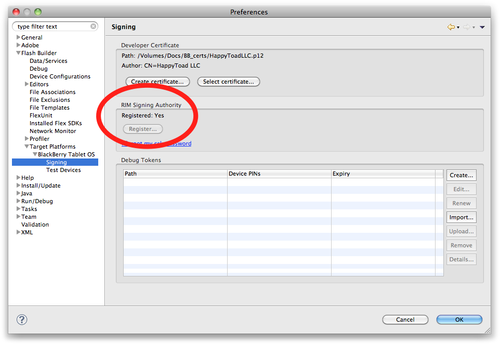
Now that you have created a certificate and registered yourself
with RIM, you need to add a test device. Select the Test Devices item
from the left menu.
Click on the Add button. See the setup instructions in Section 1.1.1 or Section 1.1.2 to move
forward with your testing. See Figure 13.
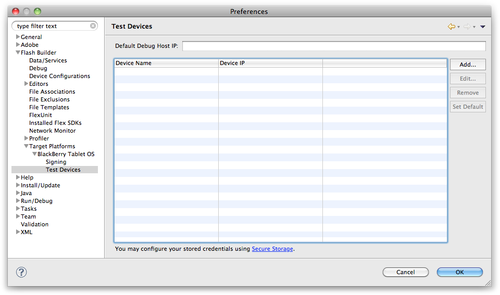
1.1.1. Setup Simulator
Open the virtual machine within VMware. Click on the gear in the
upper-right corner and then click security. Turn on development mode
(see Figure 14). Now go
back to the home screen and click the little person icon to read your
IP address (see Figure 15).
Once you have your IP address, complete the Add BlackBerry
Tablet OS Test Device setup. Be sure to check the box that says Create
a debug token and upload it to this device (see Figure 16). Once you say
OK, you will be prompted to set the device to accept the debug token.
Figure 17 shows the warning
dialog. Figure 18 shows the simulator
waiting for the debug token. Figure 19
shows that the debug token has been added.